Project SetupDeveloper PC SetupCCL ScriptsMPage Project SetupFull Page DeploymentCerner Component - EdgeCerner Component - IEData ServicesComponents
MPage Deployment
Deploy your MPage to PowerChart using the following steps.
-
Compile your project from your developer PC command line using the ng build command. This step may take a
few minutes depending on the age and performance of your development PC.
npm run build
orng build --configuration=production
Your compiled project will be located in a sub-folder of your project called "dist". - Copy the content of your dist folder to the Cerner WebSphere custom MPage content folder I:\Winintel\Static_Content\custom_mpage_content.
-
Refresh your custom content folder by clicking the Refresh button on the MPage Static Content Management
Page.
You can determine the location of your static content management page by running the following select statement in CCL.
select build(info_char,"/manager") from dm_info where info_domain = "INS" and info_name = "CONTENT_SERVICE_URL"
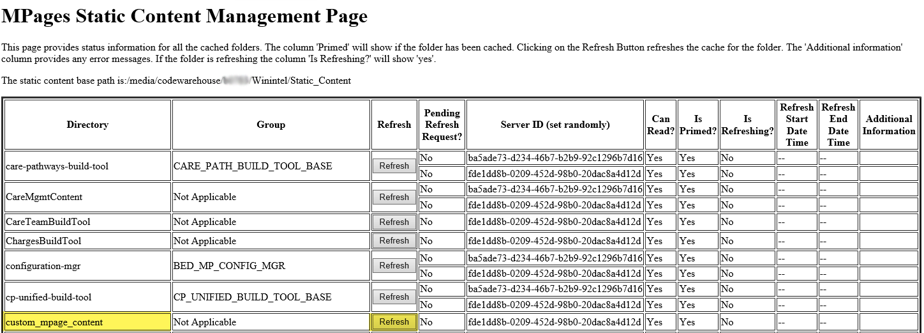
-
Open prefmaint in Cerner. Select PowerChart and the Position you wish to add the MPage to.
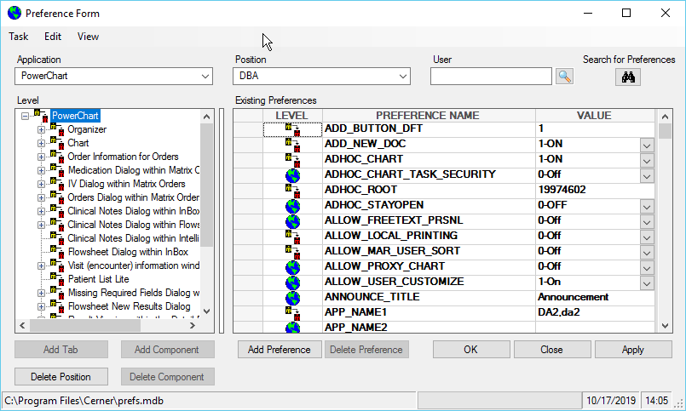
- At this point we need to open the level in which our MPage will be accessed. If your MPage is not patient-specific you should put it in the Organizer level. For our Patient History MPage we will be working at the patient or Chart level.
-
Expand the Chart branch in the Level window and click on the word Chart and click the Add Tab button.
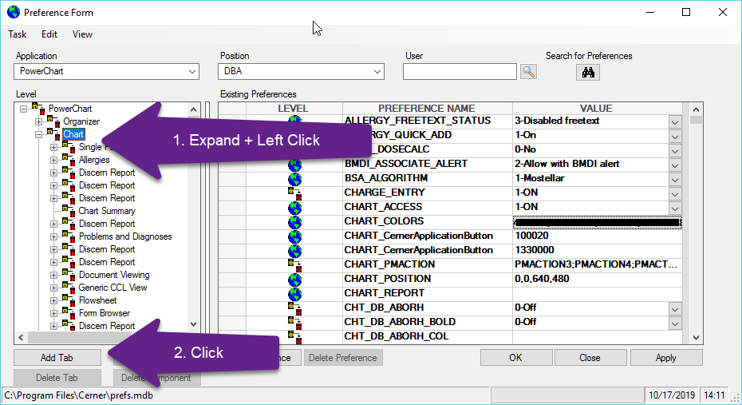
-
On the Available Tabs window, find and left click on “Discern Report”. Click the arrow that points downward
to move the tab to the Existing Tabs window. Click ok to add the Discern Report tab to the Chart view.
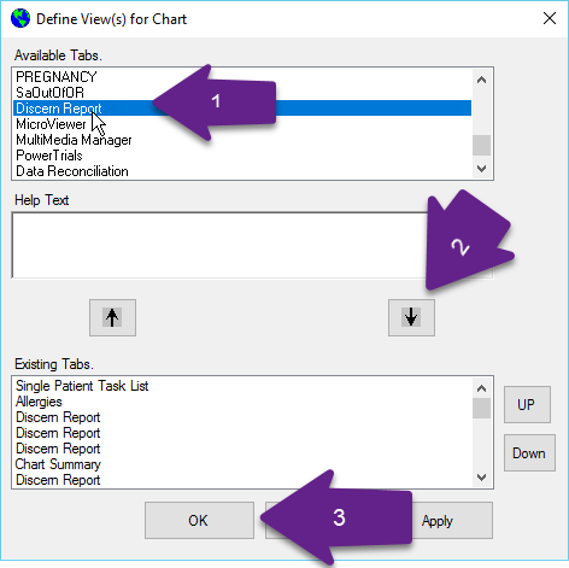
-
Navigate to the last entry in the Chart view to find your new Discern Report entry.
Left click on it and change the VIEW_CAPTION to the name you wish users to see in PowerChart.
If you see a title called PVC_NAME with descriptions such as “The display name of the tab”,
simply choose “Display PVC_Name” from the View menu.
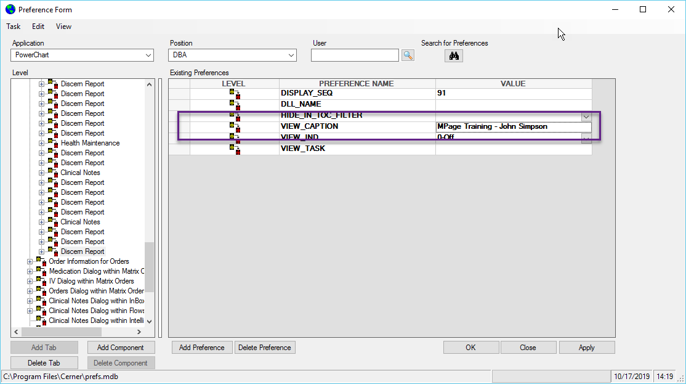
-
Expand your Discern Report in the Level window to see the next branch of settings. In the REPORT_NAME
preference, type in 1co_mpage_redirect_group1. The REPORT_PARAM preference should be
set to ^MINE^,^your dist folder name^ where ^your dist folder name^ is the name of
your distribution folder. Click the OK button and save when prompted.
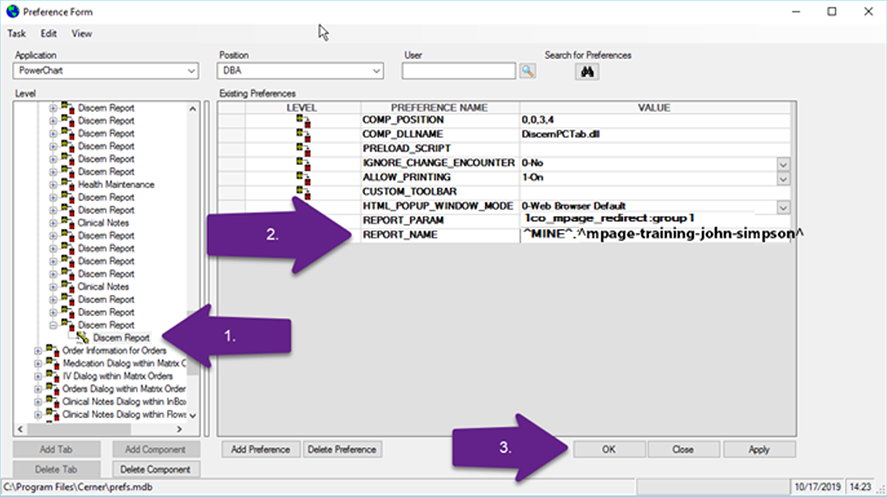
- Open PowerChart and view your MPage.
